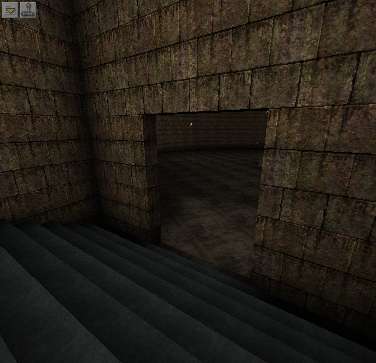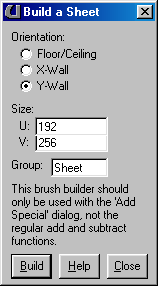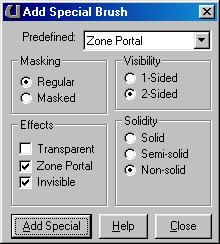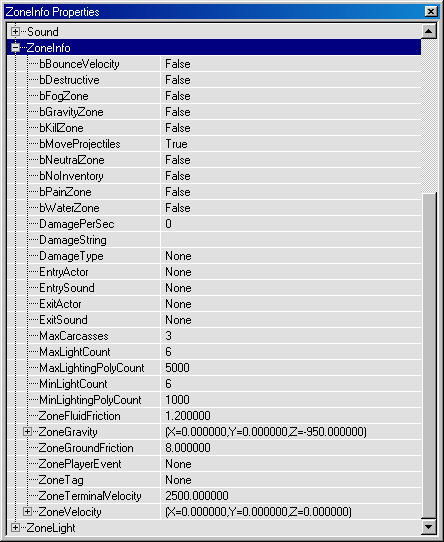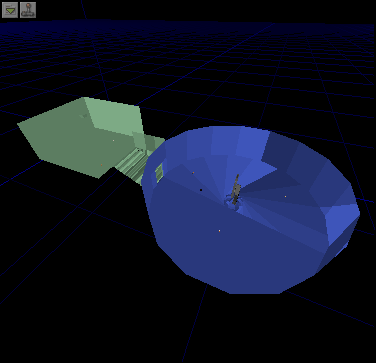Zones
DeX@planetdeusex.com
What are Zones?
Zones make up different parts of your level. Your level may only have one zone or may have many. Zones are separated by sheets or invisible zone portals in your level. Zones are not the things which make the blue loading message appear.
The Uses of Zones
Zones can be used to speed up your level. If you separate your level into several different sections, the game doesn't have so much to process. Another reason for making zones is if you have an area of your map with different properties. You use a zone to create water. Zones can have many properties such as whether they hurt the player and even gravity.
Making Zones
1. Open UnrealEd and load up one of your levels. Making zones is pretty easy. We're going to make one to speed up the running of the map. Find a sutible location such as a coridoor separating a lobby and a room of offices. You need to make a zone boundry to separate the two zones. The zone boundry should be in a small area i.e. not in the middle of a large room.
2. I'm going to put the zone boundry in the doorway to the large cylindrical room in the map that I made in the Ultimate Beginner's Guide tutorial. This isn't the best place to put a zone boundry but it'll do.
3. Right click on the sheet button
and select Sheet Properties. In the window that comes upi you need to set the dimensions for your sheet. Also you need to set the orientation of the sheet. Floor/Ceiling makes the sheet flat and the other two options make the sheet verticle. The U and V values are the dimensions. Just remember V is verticle.
4. Click add and a flat builder brush will appear. If it's not the right size adjust it. It should be placed in a doorway so that there are no leeks around the edges. You can make the sheet bigger than the gap if you want but you should make it same size as the doorway if possible. Now Click Add Special
. From the dropdown select box select Zone Portal. Then click Add Special.
5. You'll see the doorway will now be filled with a sheet with the curently selected texture, but in the game this wall will be invisible and you'll be able to pass through it. Now one last thing. In the classes browser Expand Info --> ZoneInfo. Add a zone info to each zone in your map. You can then open up the properties and set a whole load of things. You could even make the zone radioactive if you wanted.
6. Rebuild your level and change the mode in the 3D view to Zone/Portal View. You'll see the differnent colours reperesent different zones. This is a good way of checking if there are any leaks in zone boundry you created.
7. You won't notice while playing the game but this is supposed to speed up your level. Anyway as I said before there are lots of uses for zones and you'll need to know how to make them.