Deus Ex Movers
During this tutorial you will learn how to export custom brushes
and make several types of Deus Ex specific movers ... including:
- doors with glass panels
- breakable doors
- locked doors
- doors triggereable with a Nano-Key
- set the sounds the door makes
Lets begin.
Opening and shutting doors ... gaining access to particular areas
via different methods is a major part of Deus Ex ... movers come
in very handy for controlling where the player can get and help
in creating a realistic interactive environment ... I'll stop trying
to sound intelligent now and just tell you how to do it ... I can see through you
First off we'll make a door with a glass panel in it ...
Because the door has two sections (the glass + the rest) it has
to be made up of several brushes ... the door your going to make
consists of 5 parts ...
 that assemble into this - - ->
that assemble into this - - -> 
Here are the dimensions for all the parts:
Top part: 16x8x80
Side parts: 48x8x16
Bottom part: 64x8x80
Glass: 47x4x47
The textures used are :
CoreTexWood > ClenMedmChery_A
CoreTexGlass > WindOpacStrek_A
Make sure that the glass section if the is not
touching any of the other sections ... otherwise
you'll get a graphical glitch in UnrealEd and the dreaded hall of
mirrors effect on each surface that the glass touches ... example
pic
Making/Exporting Custom Brushes
When you have a completed door resize the builder brush so its
a little larger than the door ... i.e. 130x32x85 ... move the builder
brush so that all of the door is inside it
... then press 'Brush Intersection' ...  ... your builder brush to 'wrap' around all the sections of the
door ... you can now move the door around as if all the brushes
were 'one'.
... your builder brush to 'wrap' around all the sections of the
door ... you can now move the door around as if all the brushes
were 'one'.
You can now save this custom builder brush
shape you've made ... so that next time you want to add a door you
don't have to rebuild it all again ...
With your builder brush selected go to the
'Brush' menu and then 'Export' ...
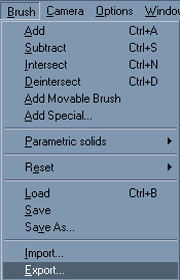
give your custom brush a descriptive filename, like 'simple_gdoor'
or whatever ... then save it somewhere ... I suggest making a 'custom
brushes' folder with your Deus Ex/Maps folder ...
Now whenever you want to reuse your custom brush simply choose
it via the 'Import' option ...
Now start a new map
Make two 256x256x256 rooms 32 units apart joined by a 128x32x80
hole (which will become the doorway)
Import your custom brush ... and position it at the back of the
door way ... place the 'pivot' on one of the back corners ... the
'pivot' is like the anchor point for rotating brushes, they will
rotate around the pivot ... if you right click on a corner of a
brush the 'pivot' should move there automatically ... otherwise
you the 'Pivot' > 'Pivot snapped here' options
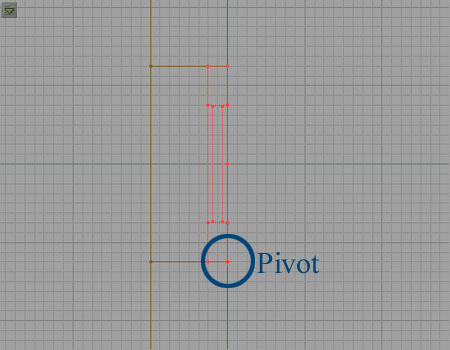
Now go to Classes on the Browser and then *Brush > Mover >
DeusExMover ... hit
'Add Mover Brush' ...  ... press B to hide the builder brush ...
select the first keyframe for the mover just like for Basic
Movers ... rotate the mover through
90 degrees by holding Ctrl + Right clicking ... so its like this:
... press B to hide the builder brush ...
select the first keyframe for the mover just like for Basic
Movers ... rotate the mover through
90 degrees by holding Ctrl + Right clicking ... so its like this:
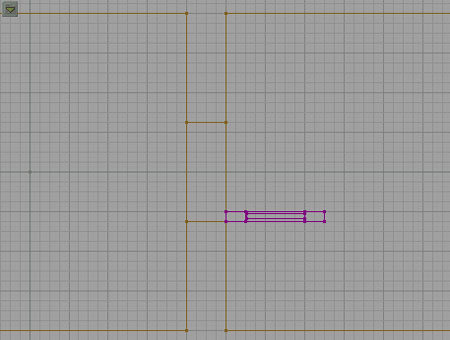
Go back to 'Key 0 (base)' ... add some lights + a playerstart ...
get in there ... then on to page 4
Ok so now you can make a right clickable door ... remember you
don't have to rotate the door in keyframe 1 ... you can move it
left or right or up or where-the-hell-ever ... but theirs still
a lot more you can do with movers ...
Let me in What's that you cry ... you want to make a locked door ... that's
easy enough ... right click on the mover ... go to the properties
... then under the 'DeusExMover' category set 'bLocked' to true
... by changing other settings under this category you can achieve
several effects ...
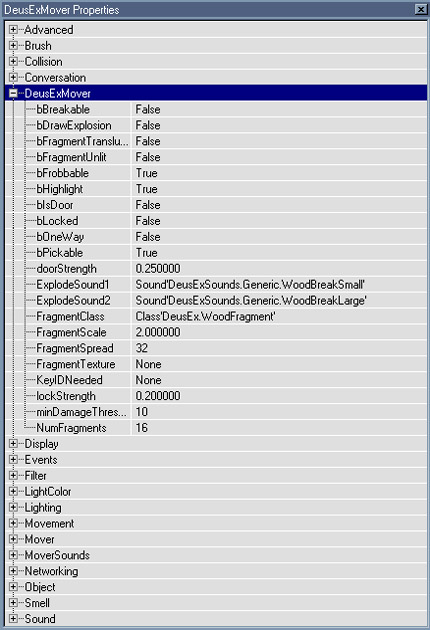
Breakable
To make your door breakable simply set 'bBreakable' to true ...
you may also want to set how strong the door is ... you can so this
by modifying the 'doorStrength' and 'minDamageThreshold' options
...
The 'doorStrength' is set to 0.250000 by default ... in game this
will be 25% strength ... when modifying this setting ignore the
four end 0s ... if you wanted too give the door 40% strength input
0.40 ... 99% strength = 0.99 ... for 100% strength input 1, not
0.1 just 1... this same principle applies to setting the 'lockStrength'
... so 0.1 would equal 1 lockpick ... 0.9 = 9 lockpicks etc
The 'minDamageThreshold' controls how much damage you have to do
to actually 'hurt' the door ... with the setting at 10 hitting the
door with a crowbar would probably damage it ... but if you raise
the setting to something like 150 only explosives will damage the
door
Pickable Simply set 'bPickable' to true and the modify the 'lockStrength'
as detailed above ...
Super door
To make a unpassable door ... that has infinite strength and infinite
lock-strength ... set both 'bBreakable' and 'bPickable' to false
and then 'bLocked' to true ...
--- --- ---
So now you know quite a lot a bout Deus Ex Movers ... BUT WAIT ...
theres more ... I'll now show you how to make a door thats triggered
by a keypad or a laser (y'know those blue and red laser trip things)
or a door that will only open via a Nano-Key and how to set the
sounds your door makes when it moves ...
Alright then ... now it gets a little more complex ... but don't
worry ... if you can successfully order a happy meal then you're
more than qualified ... for each of these examples I'm presuming
your using a new mover
/ door
Nano-antics
To make a door that can only be opened once the player has acquired
a particular NanoKey is pretty easy ...
In the properties for your door ... set 'KeyIDNeeded' with a unique
name i.e. raw_door1 or whatever ...
also make sure 'bLocked' is set to true
Go to Classes > *Inventory > *Pickup > DeusExPickup then
select NanoKey ... add a NanoKey ... go to its properties ... then
the NanoKey category ... set 'KeyID' with the same name as 'KeyIDNeeded'
on your door ... also set the 'Description' variable which is under
the 'Inventory' category ... In the game the 'Description' variable
contains a area name or number so the player can identify where
it must be used ...
Keypad
To make a door that opens when a keypad is used you simply have
to link the two actors ... this is easy
First you need to add the keypad ... go to
Classes > *Decoration > DeusExDecoration > ElectronicDevices
> HackableDevices > Keypad
Then choose any of keypads 1-3 ... I used Keypad 1 ... next position
the keypad ... put it on the outside of the door around halfway
up the door ... like this:
 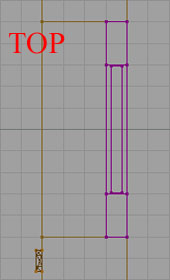
You may need to rotate the keypad ... only its front and sides
are visible
Now in the properties of your door, open the 'Events' category
and set the 'Tag' variable with a unique name such as raw_door1
... now open the properties of the Keypad and under the 'Events'
category set 'Event' to the name of the door ... you should see
a red line going from the keypad to you door ... this means the
actors are linked ... you can use this same method to trigger several
different events such as turning lights on and off with a button
...
In the keypad properties are several variables of note ... under
the 'HackableDevices' category are 'bHackable' and 'hackStrength'
... quite self explanatory ... these can be set in the same way
as damage and lockpick strength
In the 'Keypad' category is 'validCode' which allows you to set
the code which needs to be input to open the door ... the default
is 1234
Laser and Beams
Setting the door to open when a laser or beam is activated is
setup very similar to a keypad ... go to Classes > *Triggers
> Trigger then choose 'BeamTrigger' or 'LaserTrigger' ... there
is little difference ... the 'LaserTrigger' makes a blue beam and
the 'BeamTrigger' makes a red one ... link the actors as with the
keypad ... using 'Event' and 'Tag' variables
Chu-chink
And now how to make your door creak, groan, squeak, chu-chink,
baa, spooge or whatever you want it to ...
Go to SoundFX on the Browser ... then load 'MoverSFX.uax' ... next
in the two drop down menus below SoundFX choose MoverSFX and door
... now you see a list of all the various sounds you can have your
door make ... go to your doors properties ... expand the 'MoverSounds'
category ... this is where you set the sounds ... simply choose
a sound from the browser ... then select a time for it to be played
and press 'Use' ...
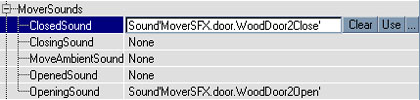
I prefer to just have a 'ClosedSound' and a 'OpeningSound' as above
... but should play about with the settings and have it how you
like ...
The End?
It is for now anyway ... thats more than enough mover info for
one day ... remember these tutorials aren't meant to be a strict
guide, they simply give you the skills you need to do some creative
mapping ...
|

